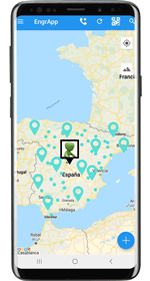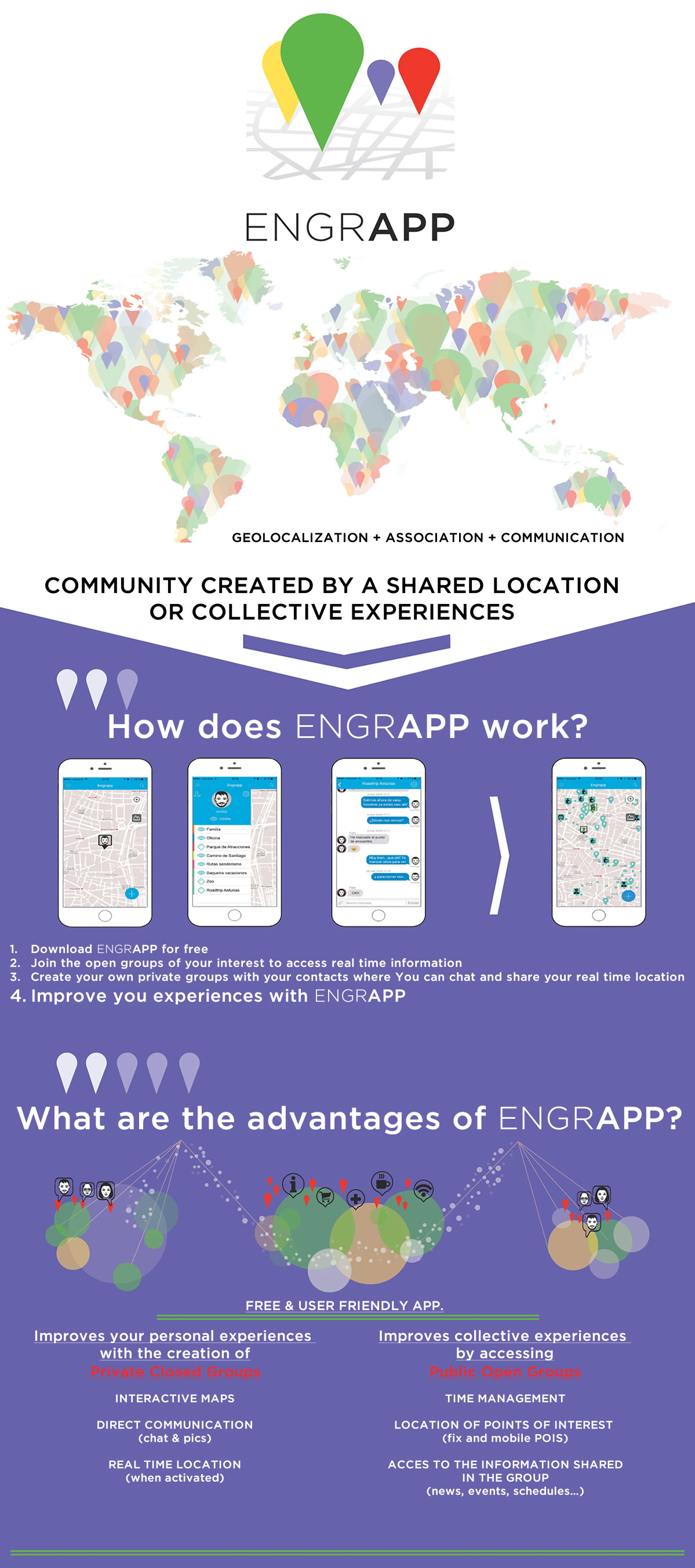FRECUENTLY ASKED QUESTIONS
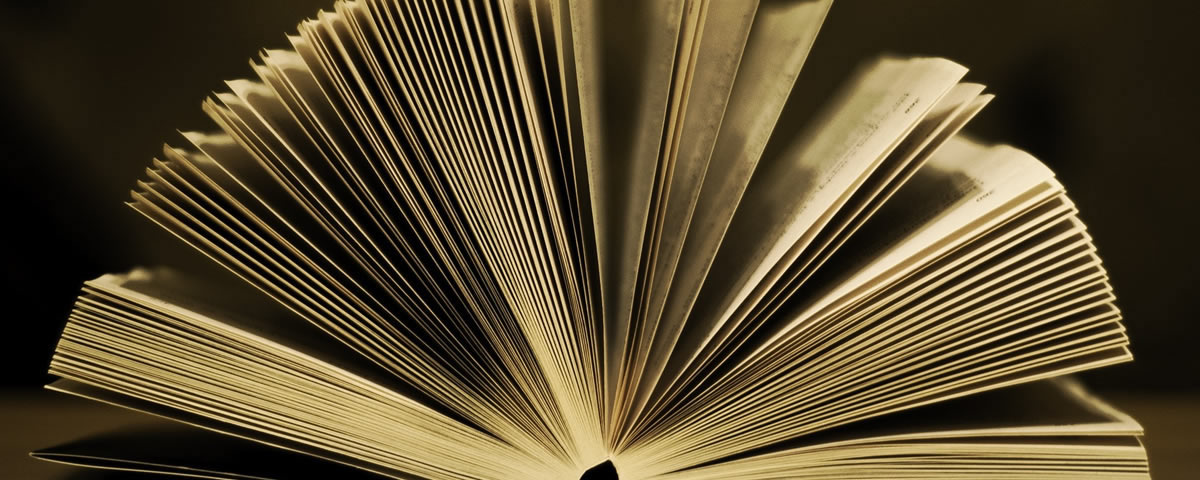








Frecuently asked questions
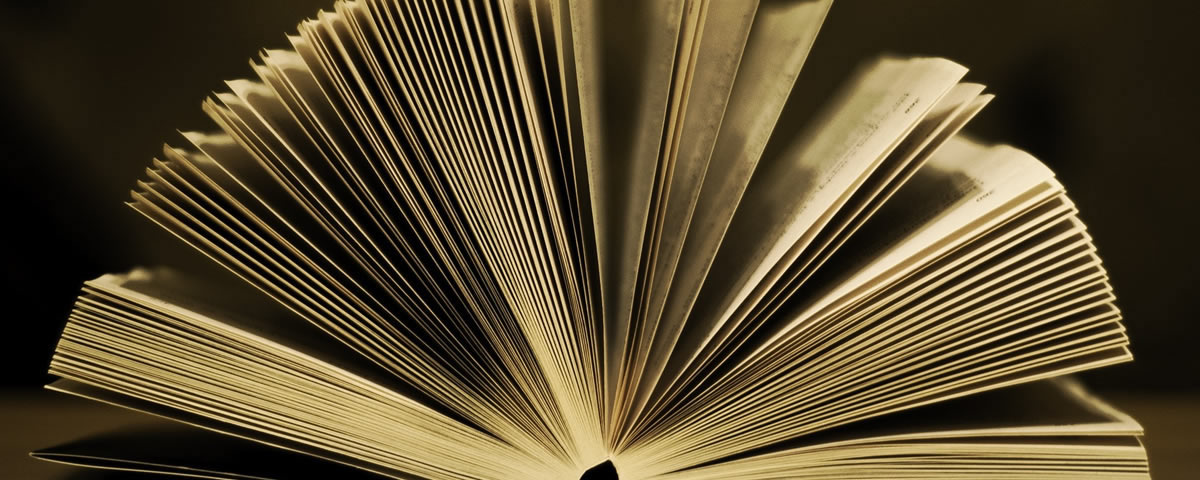








EngrApp sends positioning data to the server and receives the data of your contacts in different time intervals depending on parameters such as: being the terminal or not connected to an electrical source; if EngrApp is in the foreground or not ... or if the phone battery is very low. Depending on the situation of your telephone and your contacts you will be receiving the data that will be updated on your screen with more or less frequency.
EngrApp in order to capture the position of the terminal uses different mechanisms: GSM triangulation telephony antennas; Wi-Fi networks to which it may be connected and the GPS chip. Once captured the position, the terminal uses your data connection or WiFi access to send this information to our server.
If for example you are in midfield and you have disenabled the GPS, it will be very difficult for the teminal to catch the correct position, while in town, with numerous antennas and wireless networks, the use of GPS is virtually redundant.
If you are in the countryside, without coverage, with GPS enabled, the terminal will perfectly capture the position but will be unable to transmit these data or receive data from your contacts
The combination of these scenarios and many others can cause unexpected results in the information you are receiving from your contact or you are sending to the server.
However it is normal that EngrApp will work perfectly in most scenarios.
However every time you pass by a Wifi free hotspot or not and your terminal is connected to it, you will automatically update your position in the server and you will have in your screen the latest positions that your contacts have been able to transmit to the server.
In open spaces geolocation by GPS is the most accurate, especially if the number of antennas "reference" that can capture your terminal is limited. In covered areas that block the signals from the satellites, the chip of your phone will not be able to catch these signals and will not be able to position you. However in these places if the phone is detecting signal from a mobile phone antenna or near a WiFi signal, your phone will still be able to position itself using this other two technologies
Our recommendation is that the use of GPS in the city is hardly necessary to locate you and if you turn it off reduces the battery consumption. If you go out to the country, away from these antennas or wireless networks and want to share your position with greater accuracy you should enable the GPS chip, that even it increase battery consumption, EngrApp is configured so it is not an unaffordable battery consumption.
While there is an increases battery consumption when GPS is enabled (even within the city), the fact is that it is a common practice that helps you to get a more accurate position.
While GSM is always active, the GPS can be turned on or off as desired.
Whether you are watching or not a person in the map is doesn’t mean that this person is able to locate you or not. To share your visibility within a group depends only on you, for that you have the option to configure each group as visible or not, and also a general "switch" that hides you from all the groups at once but when you want to turn it on again keeps the individual settings for each group.
In the list of groups between the coloured band that identifies the group and the group name, an eye icon appears. If this eye is has diagonal line above means you are not sharing the position with that group and that group members can not see you. If the eye is clear and does not have the line, means that the members of that group can see you.
The general "switch" is at the right of your profile picture. To access the general functions you must click on the coloured area where your profile picture is.
If you belong to a premium group. The group administrator can see the positions of the members of his group, but won’t be able to identify whose position is that one. In other words, He will not know who you are or where you are!
This option is independent of being visible or invisible to that group, you may be visible in the group but not seeing the information in the map. This option doesn’t stop the chat and you will be receiving chat messages from that group so it can be interesting in case you are in a group but you don’t want to see what information the group is sharing in the map.
This parameter is also set within the group options. The groups that are not being shown in the map are shown as grey in the list of groups.
If the contact stops sharing his location with you wouldn’t see him in the map. If the obsolete position (transparent) is more than 48 hours old you will stop to see him in the map at all until he restart to send location to the server. This happens with anonymous points, system users and their direct contacts.
It can be configured per group so that you will only hear messages from the groups you want.
In the general settings, which are accessed by clicking on the coloured strip on the profile you can set this parameter so that if someone invites you to a group to be automatically visible to this group or not, and then we have to manually change the visibility in the groups in order to your friends to see you.
The default setting in EngrApp is that when someone invites you to a group you are hidden to that group, so in order to make yourself visible to the other members in that group you have to access the group setting and change the visibility to visible and you will be sharing your position.
- You have downloaded EngrAp because you've been invited to a group.
If you have been invited to a group and you don’t have EngrApp in your phone, you will receive an email with a link to download the application. Once downloaded and having made the registration and verification process, you will be already in the group you have been invited to. In this group you will not be visible, but may participate in the chat. If you want to be visible you will have to enter into the chat group and in the top menu click in options and set whether or not to share your position in the group among other possibilities.
- You have downloaded to start using the application, but not because someone has invited you.
In this case, after the user registration process and verification of the email. You will see yourself be in the map in a black frame with a profile picture you selected, but you won’t be able to see anyone's position in the map since you have no groups.
In the map there is a plus sign that allows you to create groups by clicking on it. First you will be asked for the name of the group and then the next screen will show you a list of your email contacts to choose which ones you want to invite to this group and participate in chat and share their positions.
Simply by pressing anywhere in the map you want to mark the POI, a new window will pop up in which you will be asked first the name you want to give the POI, then the group you wants to share the POI with (if it is simply a point you want to save for you without sharing, just don’t share it) then you ask where you can enter a description explanatory text.
Whenever you see a POI in the map or other contact and click on him, an option will appear on the right side of the screen indicating how you can get to that place
Companies can send offers, discounts, information based on a series of user parameters such as age, sex ... etc.
The company will not know who is sending the offer to, but just that the beneficiary will meet specific criteria.
The misinformation of this data may lead the company to think that you are a target of a specific offer and you are not or to miss some offers you would be interested in and would be intended for a profile as yours since you belong to that group.
The reason of the picture is that EngrApp does not limit the number of users with the same name and each user chooses his Nick. If you have multiple contacts with the same name in a chat, or in the map, the only way to identify them is through the picture. However, it can be any picture ... it doesn’t have to be one that identifies you.
However in collaborations of groups managed by ATPCA They have found a way to convert EngrApp into landscape mode and even project it to a TV, projector or giant screen.
In the Following link is the tutorial in Spanish that has been publish by ATPCA
Camino de Santiago

Events