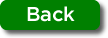In EngrApp there are two types of settings, the generals and the specifics of each group.
General settings by pressing from the map in  and later in the profile picture in
and later in the profile picture in 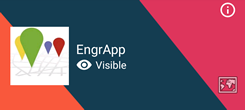
Thus you will enter the menu in order to change the picture or the nickname (user name) for your contacts to recognize you, This picture will be shown in chats when participating.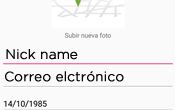
In the next section of the menu  you can control the general settings of EngrApp:
- Mute all chats.
- Hide to all groups. Hiding here the eye
you can control the general settings of EngrApp:
- Mute all chats.
- Hide to all groups. Hiding here the eye 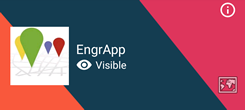 will appear close, that will indicate that even though the setting of a particular group is visibility on, you will be hidden.
- The last general setting is the one you have to be more careful. If you activate it, anyone who invite you to a group will be able to see you. To activate this setting changes the setting to be by default hidden in any group that you make, you are invited to or you adhere to. Our advice is to have this one deactivated at anytime.
will appear close, that will indicate that even though the setting of a particular group is visibility on, you will be hidden.
- The last general setting is the one you have to be more careful. If you activate it, anyone who invite you to a group will be able to see you. To activate this setting changes the setting to be by default hidden in any group that you make, you are invited to or you adhere to. Our advice is to have this one deactivated at anytime.
Remember to press  at the right superior corner in order to save any change
at the right superior corner in order to save any change
To access the group settings  on the top right corner on the chat screen of the group
on the top right corner on the chat screen of the group  .
.
- Pressing  you can access teh members list of a group. If its a public group, you will only see certain users (special company users that you may interact with.
- Pressing
you can access teh members list of a group. If its a public group, you will only see certain users (special company users that you may interact with.
- Pressing  you access the points of interest of the group. Only the creator of the POI and the group administrator can edit / delete the point of interest.
- In
you access the points of interest of the group. Only the creator of the POI and the group administrator can edit / delete the point of interest.
- In  you can access the group settings control panel
you can access the group settings control panel 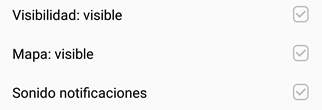 very similar to the General settings but modifications only apply to this particular group. The new feature, Visible map option allows you to hide the visual information of the Group on the map, but still being a group member and receive news and messages by the chat.
very similar to the General settings but modifications only apply to this particular group. The new feature, Visible map option allows you to hide the visual information of the Group on the map, but still being a group member and receive news and messages by the chat.
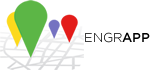
 allows the group administrator to invite new contacts
allows the group administrator to invite new contacts